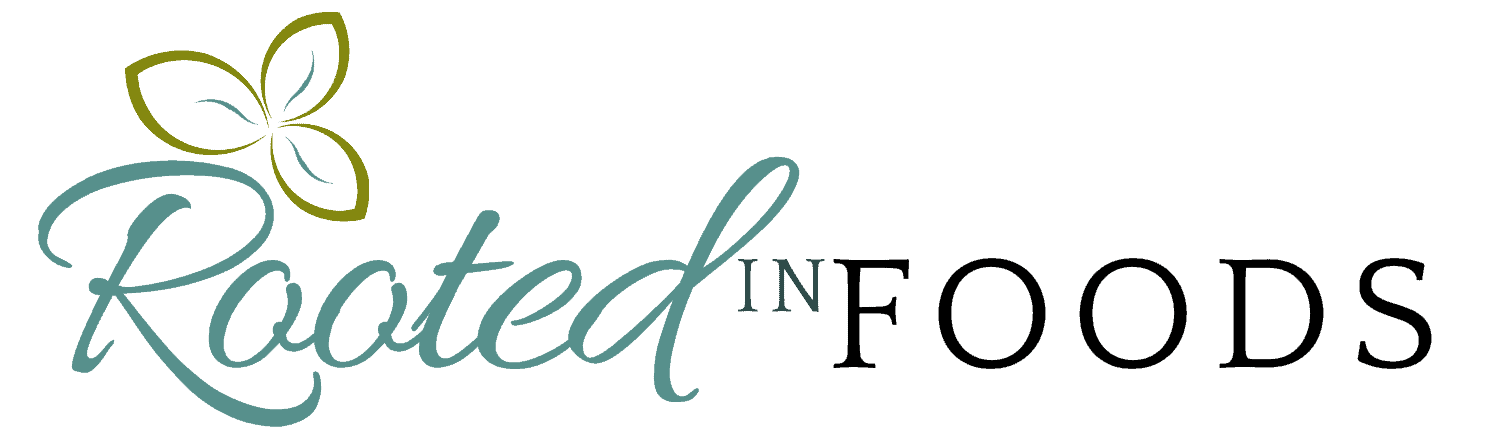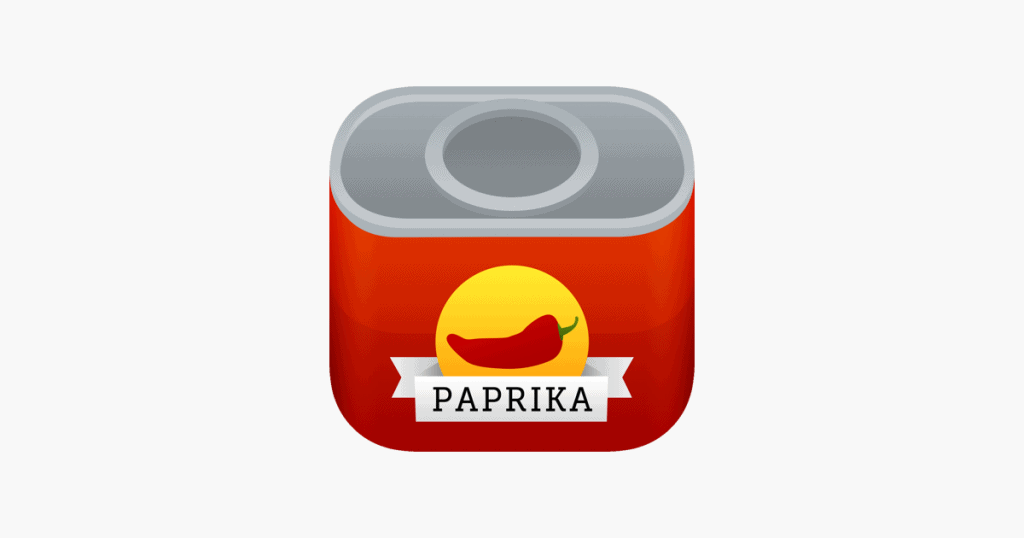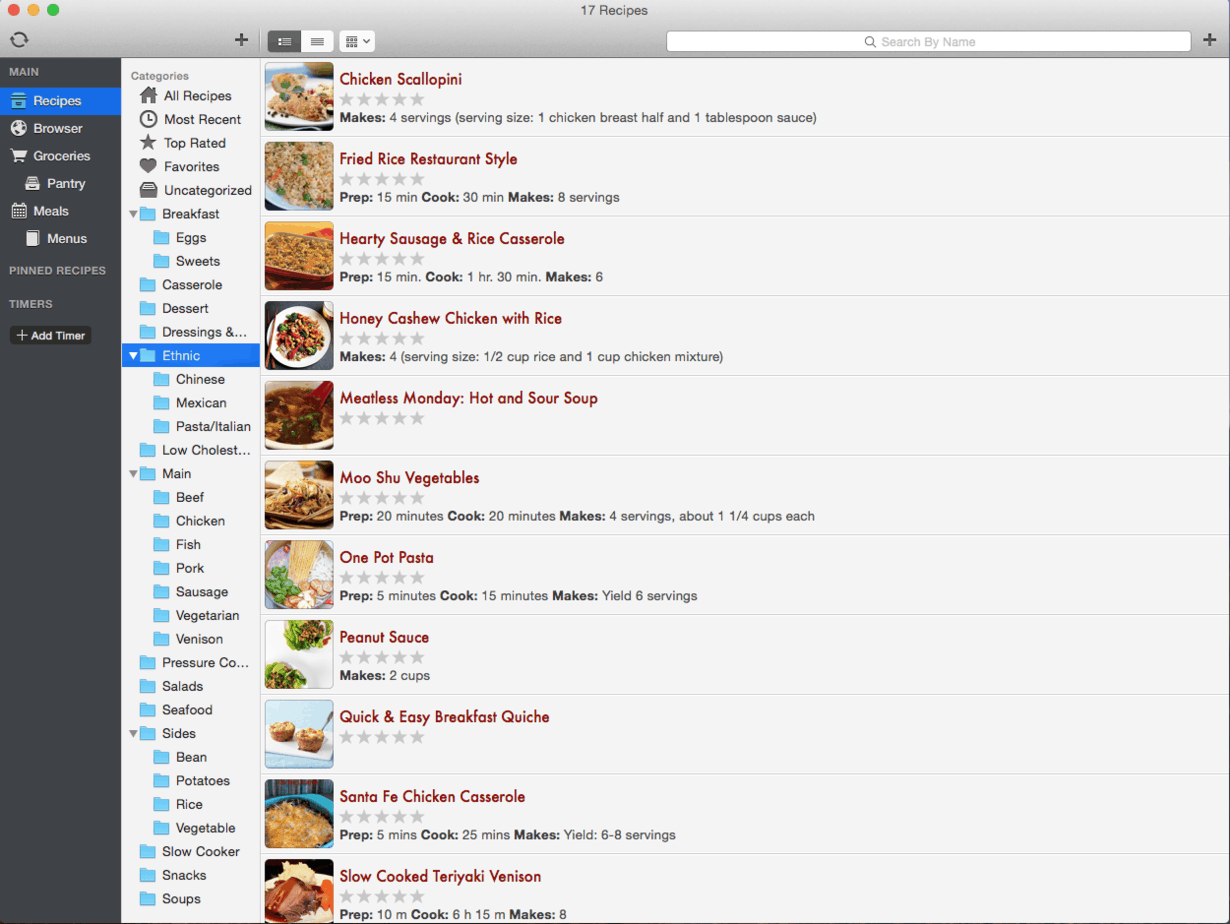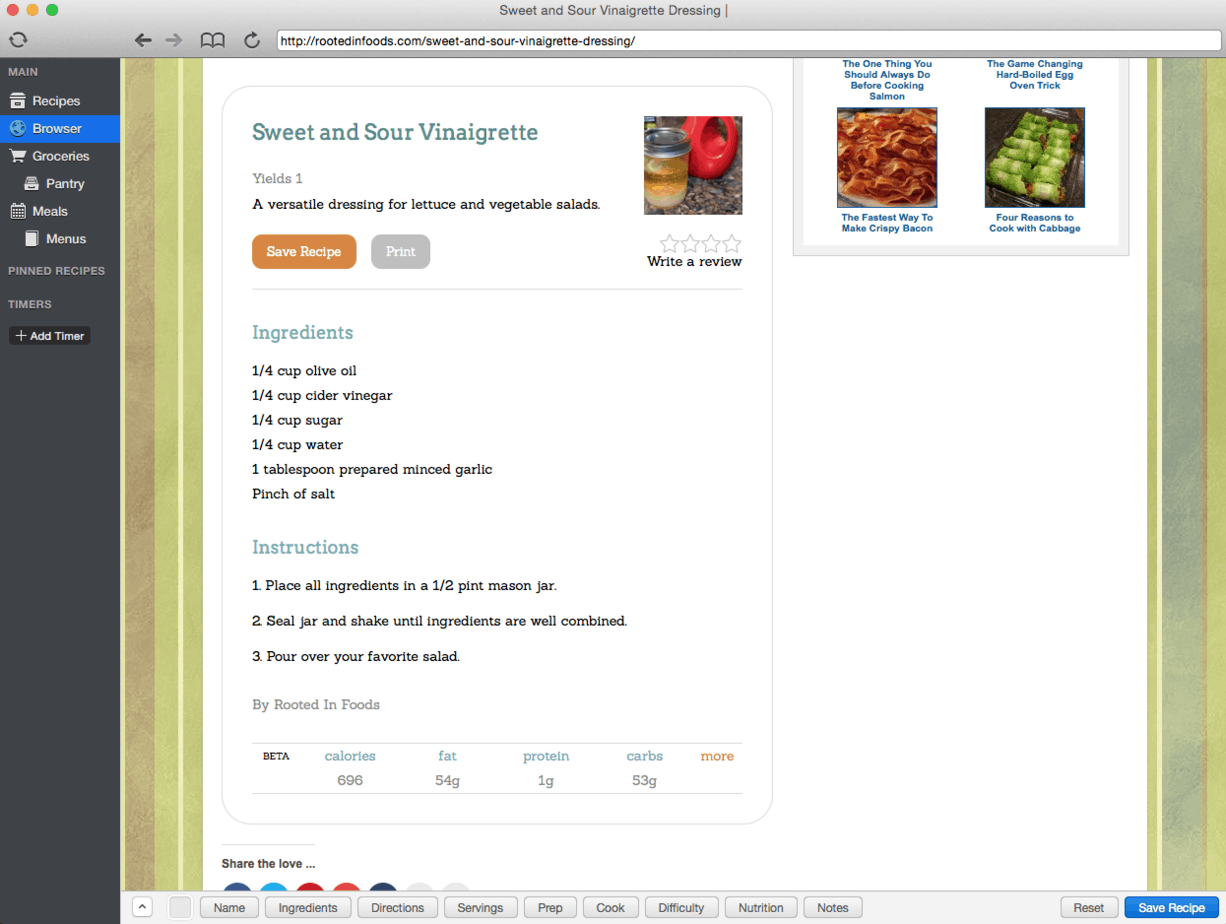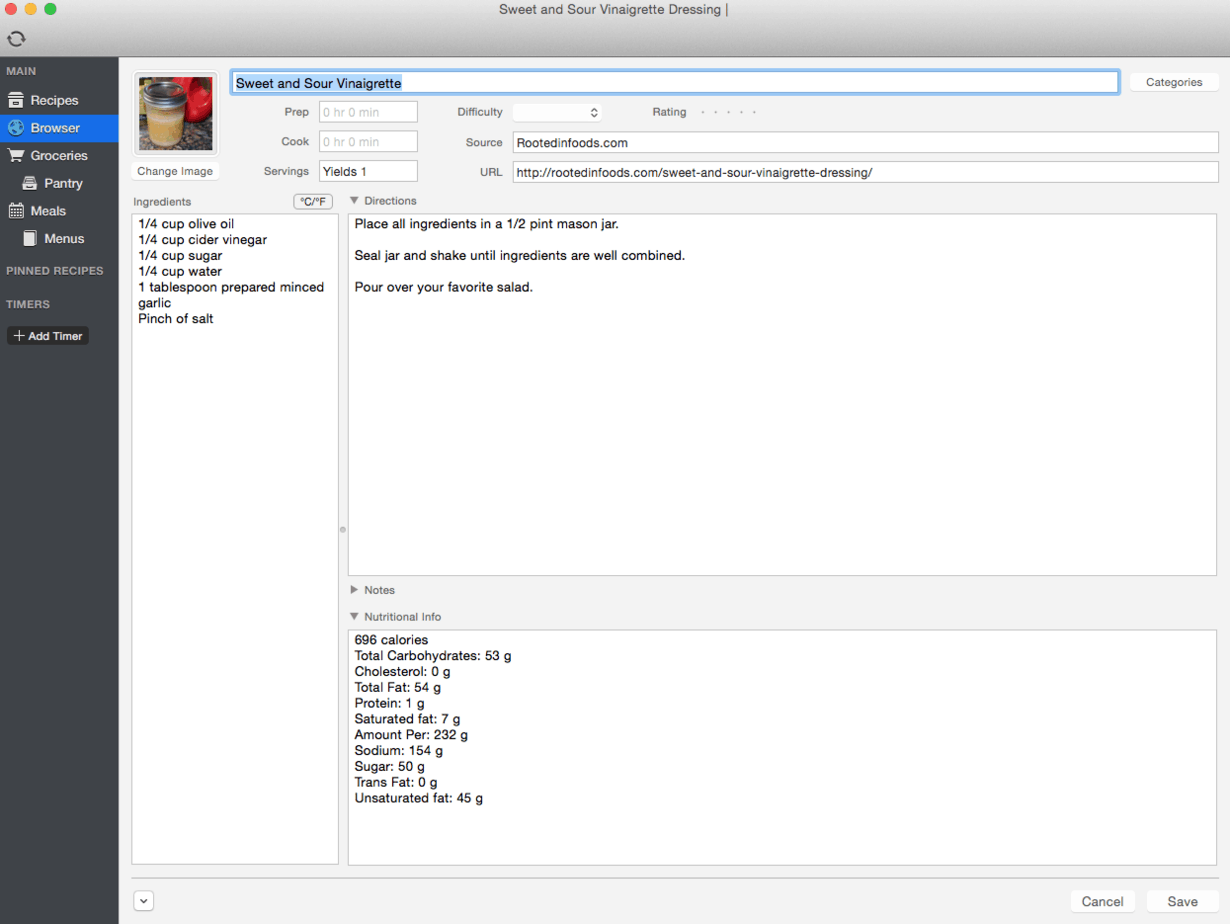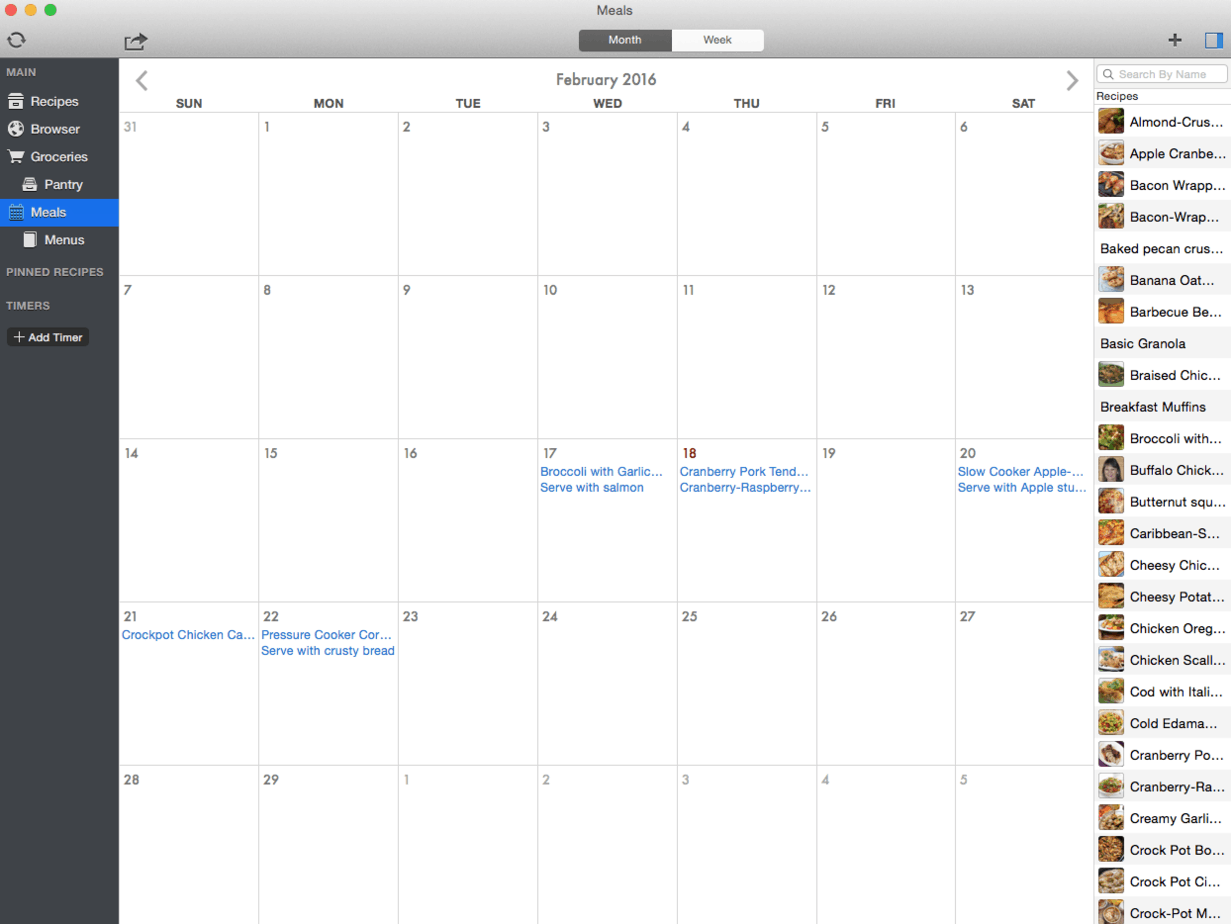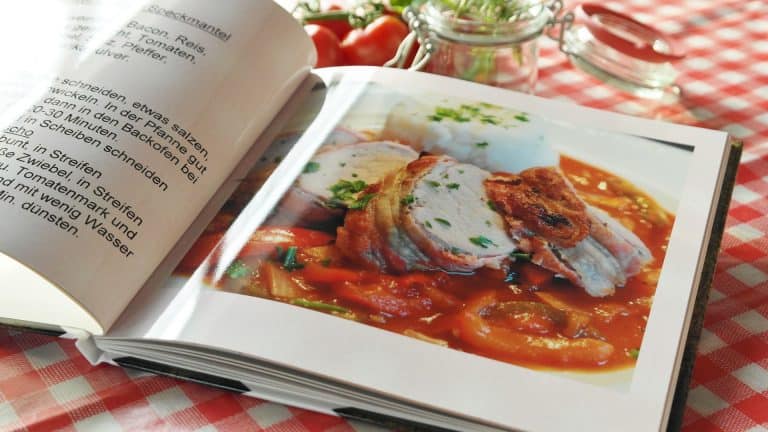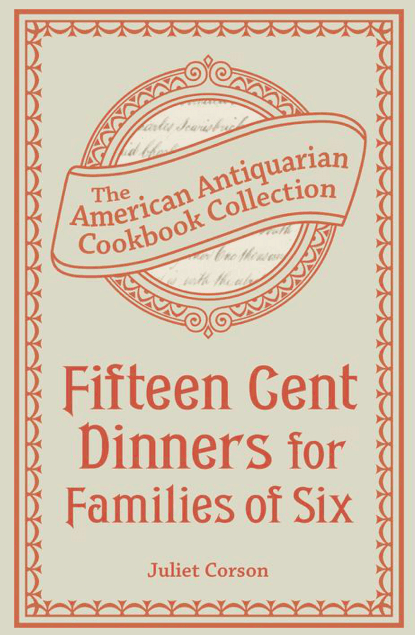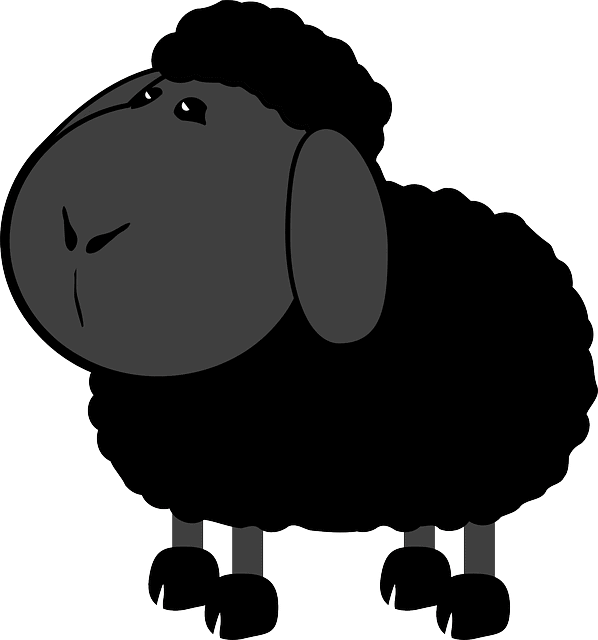Why I Love Paprika Recipe Manager
Ever since I started using a computer, I started using recipe management software. That was a long time ago … and that first software is long gone! When I began blogging, I started looking for a recipe manager that would fit my needs to organize recipes I create for my blog as well as recipes I find online. I tried various things for various amounts of time, all web-based managers, but none of them had the strength I needed. I wanted web-based because it allowed me to access from any gadget I owned. I wanted something that would let me categorize online recipes, enter my own recipes, keep photos and nutrition information, allow me to plan weekly menus, and export menus to grocery lists. Nothing I tried in the first 2 years did all of these things, or did them less than well.
Then I got smart and looked for an app that would let me accomplish the “view from anywhere” concept. I found a couple, and finally decided to give Paprika Recipe Manager a try.
I love it … LOVE it.
And … no, Paprika isn’t paying me to say that. Although I would gladly let them if they wanted to!
Paprika Recipe Manager Overview
Paprika was only available for Apple products when I first downloaded it. Now, however, it is available for PC and Android, as well as Nook and Kindle. Cost is minimal considering annual subscriptions fees I had been paying. You’ll shell out between $3 and $5 for phone or tablet apps and $20 for the computer version. That said, I have it loaded on two Macs and only paid once. It was worth the extra money to have it on my phone (for the grocery list) and tablet (for access in the kitchen … and anywhere else). They all work seamlessly together and sync as soon as I open the app.
Paprika Recipe View
This is a screenshot of my Ethnic recipe category. I love that I can create categories that work for me, and it’s easy to move recipes into new or additional categories.
Adding a recipe from the internet is easy, too. I usually just copy and paste the URL into Paprika. If you’re working from an iPad and copy a URL then open Paprika, it will recognize the URL and ask if you want to load it … no “paste” necessary.
This is a recipe on my blog loaded into Paprika’s web browser.
If you click “Save Recipe”, you get this …
You can make adjustments, add notes or more information, and select categories. Then simply save the recipe and it will appear in your recipe box.
Paprika Meals View
Here’s a menu sample … I just have a few items here to show you. It’s easy … when you’re looking at a recipe, you can select a calendar icon, select the date for your meal and choose to add items to your grocery list. I love it! Did I say that already?
I also leave notes on my weekly meals view … mostly about what to serve with a meal if I don’t have a recipe … or if I just want crusty bread with my soup.
A new feature is “menu” creation. I haven’t created any, but this would be nice for dinner parties and holiday meals. Paprika lets you name the menu, add notes, then select the recipes to include. From there, create your Thanksgiving grocery list! Incidentally, when you add a recipe to the grocery list, you can select only the items you really need.
This is a pretty intuitive program … easy to learn and very user friendly. If you’re not sure about the full desktop version of Paprika Recipe Manager… spend the $5 for the tablet app. I think you’ll be quite happy you did.